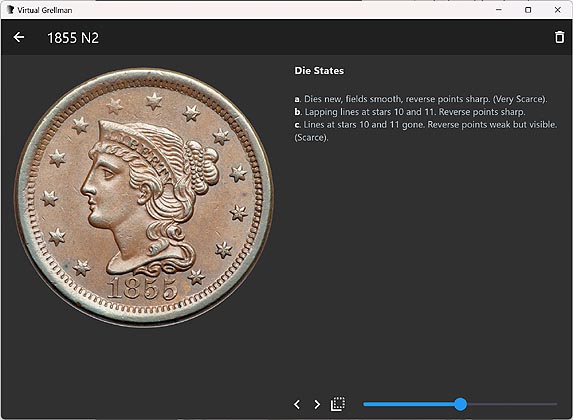If you're like me, attributing large cents, especially late dates, is quite the challenge.
Even with excellent reference material, the process can be painstaking. A few years back
I came up with a concept to streamline late date attribution by still using
Bob Grellman's DRNs (Date Reference Numbers) to identify late dates, but also by making use of photos of actual coins
as part of the process.
Virtual Grellman is the culmination of countless hours of work that originated around the beginning of
March 2020. It started as a desktop program for Windows to attribute Late Dates, but has since been ported to the Mac
and to Android phones and tablets. Since then, ALL of the dates from 1793 to 1857 have been included.
Furthermore, the most up-to-date rarity information is provided for each variety.
This project is an ongoing, with many more features are in the works.
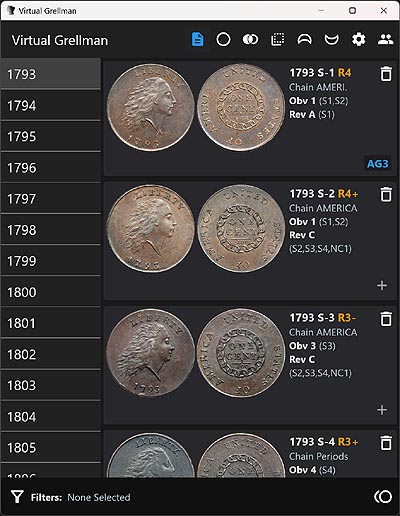
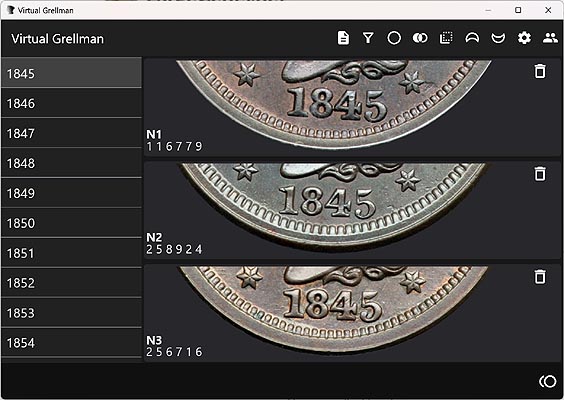
Coin attribution is a much easier process when you can make use of actual coin photographs. Virtual Grellman is able to display photos of every large cent variety in multiple Views, including Obverse/Reverse, Obverse only, Reverse only, Top of coin, and Bottom of coin. For all views except for Obverse/Reverse, you can even rotate the coin on-screen (as of version 1.1.2). For the late dates, each photo also provides the DRN for that variety. When attributing late dates, the most useful view is Obverse only combined with Bottom of coin in order to view a closeup of the date.
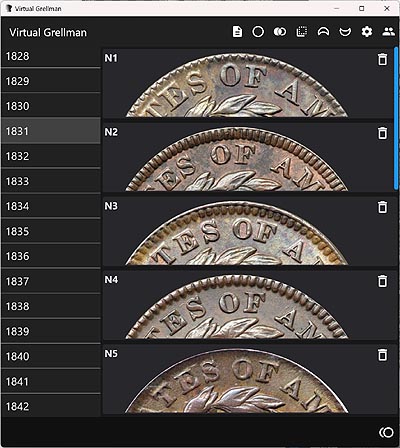
In Virtual Grellman, early and middle dates are attributed visually. Fortunately Virtual Grellman provides you with the tools to do this. For example, for the earlier middle dates, I like to use the Reverse only, Top of coin view, and use the leaftip relative to the second S in STATES, or the leaftip under F of OF, for quick attribution. Rotating the coin with your finger on a mobile device, or with the mouse on a desktop (as of version 1.1.2), comes in handy here.
To dismiss varieties from the list, you can simply click on the trashcan icon next to the coin image. Clicking on the date in the date list will restore all of the varieties to the photo list.
For the late dates, the DRN Filter Wizard is a tool that can be used
to quickly dismiss varieties that don't match the DRN of the
coin you are attributing. Selecting one, or possibly many, candidate DRN positioning values
in the DRN Filter Wizard will quickly narrow down the variety candidates.
In fact, often you will be able to positively identify a late date on the first try!
Note that each time you select or de-select a DRN, you will be notified at the bottom of the screen how many varieties match the DRN values you have selected.
For those of you who are experts on what the DRN numbers mean (I am definitely not!), there is a Show Advanced Options checkbox that allows you to bypass the pictures representing the different DRNs and allow you to select the numbers directly.
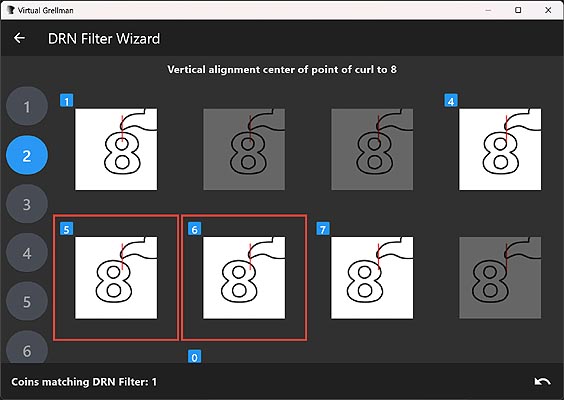
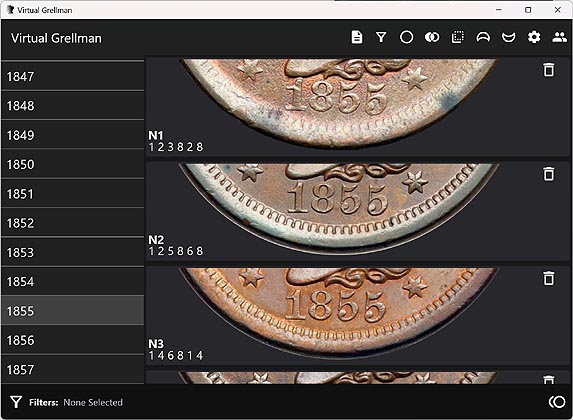
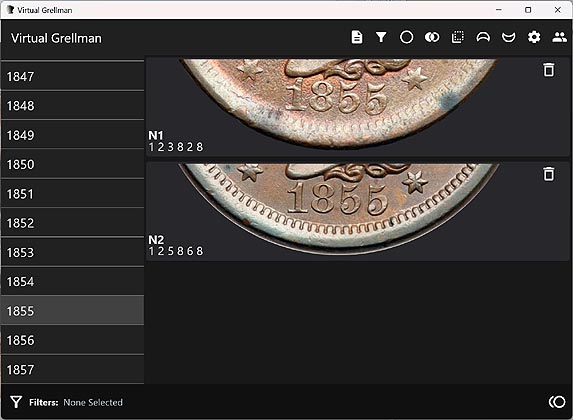
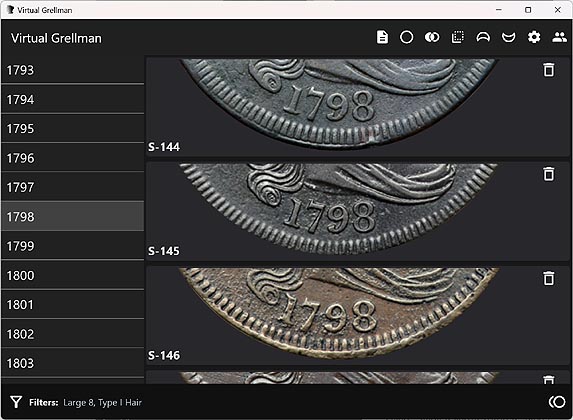
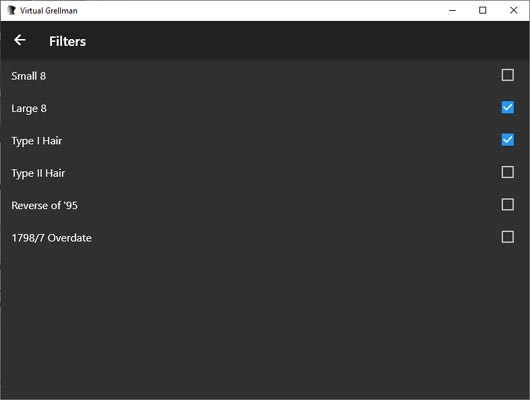
Certain dates have Date Filters used to select features specific to a certain
date. If a date has filters, there will be a small icon at the bottom left
of the screen that you can click on to display the Date Filters screen.
Date Filters can take on many forms, such as Large Date versus
Small Date, Large Letters Reverse vs Medium Letters Reverse, and so on.
A good example of a date with filters is 1798. 1798 has multiple Date Filters:
Small 8 versus Large 8, Type I Hair vs Type II Hair, Reverse of '95,
and 1798/7 Overdate. Simply selecting Large 8 along with Type I Hair
narrows the number of 1798 varieties from 46 varieties down to 11 varieties,
greatly reducing the time it takes to attribute a coin.
New Date Filters can be added at any time without affecting the program. If you have an idea for a Date Filter I missed, please let me know!
Once you get a list of candidate varieties narrowed down, you can click on a coin photo to display a closeup of each coin. From this screen you can scale the coin image by pinching and zooming on mobile devices (or using your trackpad and/or scroll wheel on laptops and desktops.) You can also rotate the coin in any direction by using the rotate slider (as of version 1.1.2). The < and > buttons are used to display the previous and next varieties, and the Flip icon is used to flip the coin over from Obvese to Reverse and vice versa.
For the middle and late dates, Bob Grellman's die state information is also provided for every variety. As Bob has stated, die state information is subject to change. Virtual Grellman is able to stay up-to-date with any and all die state new information without having to re-install the program.